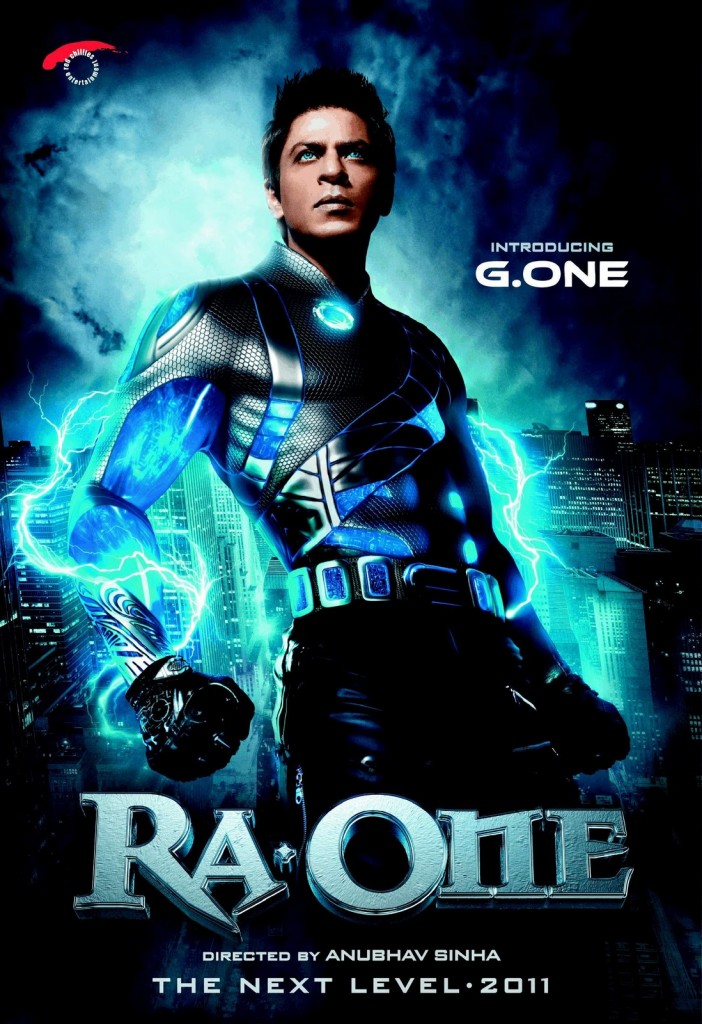Windows 7 is by no means a new operating system. If fact, Windows 8 is already
out there and availablefor those who wish to try it. This why I was doubly surprised to realize that there are still some hidden tools in Windows 7 I did not know about.
If you’re a serious Windows fan, you probably know about these hidden gems already, but if you’re just a regular person who’s been using Windows 7, you might be surprised at some of the things that are built into Windows 7 and require no further download.
Snipping Tool
There are tons of
simple screenshot tools out there, but did you know there’s a rather good one built into Windows? Simply start typing the word “snipping” in the Windows search to find the
snipping tool. With it, you can take 4 kinds of screenshots – full-screen, window, rectangular or free-form.
The snipping tool comes complete with a simple image editor where you can highlight things, mark things with different color pens and e-mail your screenshot to friends.
You can save your creation as HTML, JPG, PNG or GIF.
Sticky Notes
Another hidden Windows surprise – built-in sticky notes. To access this (very) basic feature, start typing “sticky notes” in the Windows search.
It might not be a full-featured and sophisticated solution like Stickies (which is my sticky note app of choice), but it sure provides the necessary basics. You can create multiple sticky notes in different colors and use almost any keyboard shortcut you’d use in Word, including CTRL+ALT+L for lists, CTRL+1,2,5 for line spacing, and more.
Magnifier
This is a very useful tool for those who find common font sizes too small to comfortably read. One solution is to increase resolution, which makes everything look bad, and the other is to use Magnifier. Start typing “Magnifier” in Windows search to find this tool. Using it, you will be able to choose between magnifying your whole screen, using a lens for specific areas or using the docked version in which the top part of your screen becomes the magnified portion of the bottom part.
You can choose the amount of magnification you get and how it changes when you click + or –. You can also use Magnifier to invert all your monitor colors, for a relaxed white-on-black experience.
Sound Recorder
There are many tools our there that can record, edit and convert audio to multiple formats. Sound Recorder is not one of them. Start typing “record” in Windows search to find this tool, which you can use to record simple WMA files, and that’s it.
If you have nothing installed and you just need to make a simple recording, you can launch this tiny tool and be done within seconds. Click “Start Recording” and record your sound. When you click “Stop Recording”, it will automatically open a saving dialogue and allow you to save your creation as WMA. If you wish, you can later convert this file to other formats using a different program.
Remote Assistance
Do you often need to help someone else using a remote control program? Or do you sometimes need some help yourself? There are some very popular programs that do this, and do it well, but there is also a built-in remote assistance solution in Windows 7. Start typing “remote” in Windows search and launch “Windows Remote Assistance”. You will be prompted to choose whether you’re giving or receiving help.
If you require assistance, you’ll be able to choose between creating an invitation file which you can send to your helper along with a password, or using Easy Connect, which is just exchanging passwords but it doesn’t always work.

You can also chat with your helper/helpee, and configure how much bandwidth the program will use, among other things.
Problem Steps Recorder
If remote assistance is not enough, you can use Windows’ problem steps recorder. This tool records everything you do, and creates an MHT file complete with screenshots (even of multiple monitors) and a description of every step you made. You can also add comments to every step. To run it, type “psr” in Windows search.
When you’re done recording the steps, the program will automatically save the output as a ZIP file containing an MHT file.
Malicious Software Removal Tool
This one is somewhat more known, and is a good tool to use in addition to other anti-virus programs. If your regular program doesn’t detect something, or if you happen to have nothing else installed, Windows provides its own malicious software removal tool. Type “mrt” in Windows search to find it.
You can choose between a quick scan, a full scan and a customized scan, and MRT will scan your computer and give you a report on its findings.
The tool only scans for a somewhat limited list of malicious software, so it cannot replace an anti-virus, but you can use it for extra security, and it also provides links to further reading on each malware on the list.
Disc Image Burner
This is more of a bonus than a hidden tool, but it can still be pretty useful. If you have ISO files you need to burn, and you don’t happen to have any other burning software installed, double clicking it will open the Windows Disc Image Burner.
You can use this simple tool to burn the disc image, and that’s pretty much it. If you’ve associated ISO files with another program, you can access the disc image burning by right-clicking the file, choosing “Open with…” and clicking on Windows Disc Image Burner.
Conclusion
If you already knew about all these tools, don’t be put off, even a reminder of something you already know can be quite useful at times. Some of these tools can be quite useful, especially on a new machine where you still have nothing installed, but not only then. If some of these were new to you – welcome to the secret Windows 7 tools club!
Know of some more interesting hidden tools in Windows 7? Share them in the comments!